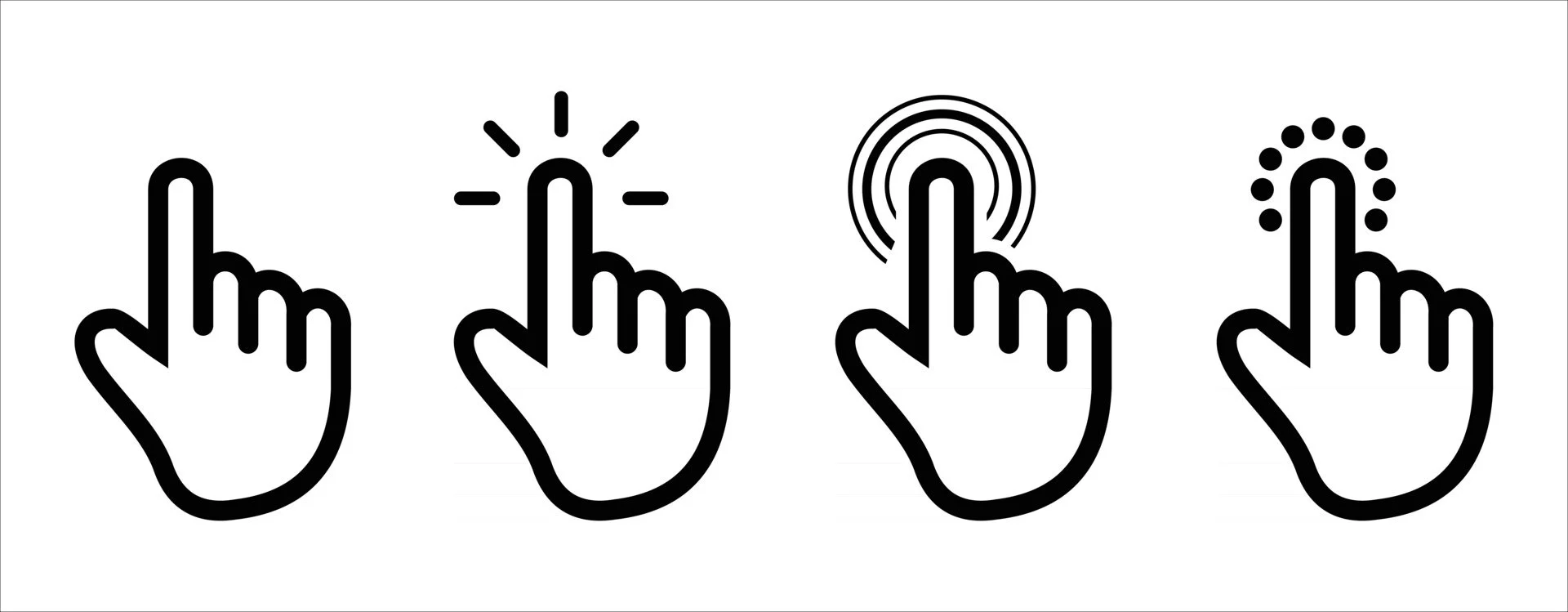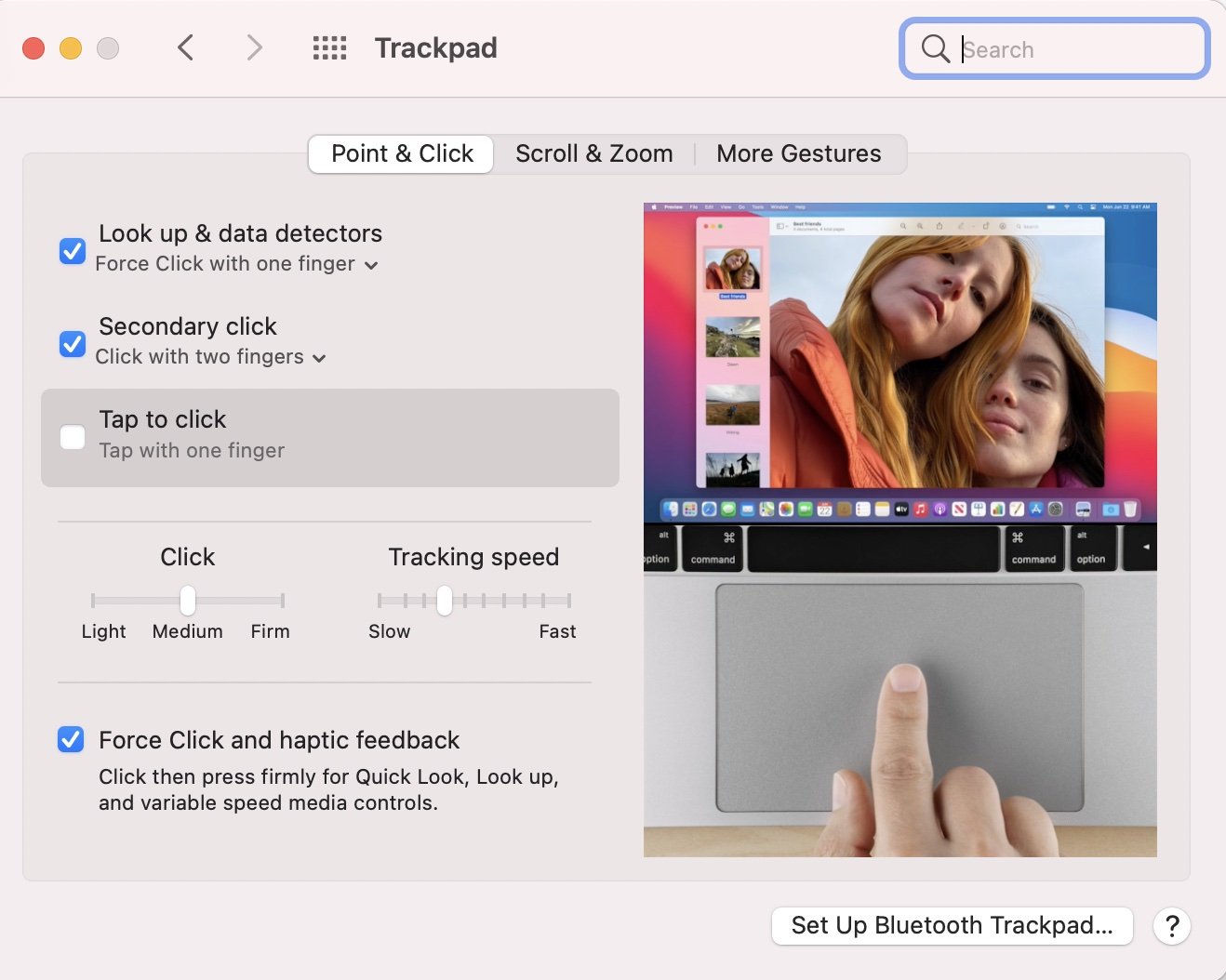Tip: The Power of the Click
The most common way that people interface with computers and mobile devices is clicking. It’s such a simple way to select something. But did you know that there are MANY different ways to use this simple but powerful tool? You may think that it’s silly for me to point this out, but over the past 35 years I have taught tens of thousands of music teachers how to use technology, and I can tell you first hand, LOTS of people are unaware of the various types of clicking available, and how understanding and using those options can make your workflow with technology much more efficient. It’s all about the Power of the Click.
Every mouse has different possibilities to perform clicks, depending on the number of mouse buttons there are different mouse click options! On most standard Mac laptops, there is only a track pad. Many PC laptops include buttons on the trackpad. If you are using a desktop, then you will likely have a mouse. The Apple Magic mouse has TONS of cool functions and you can of course, set up your own custom functions in the System Preferences (you can do the same with your trackpad). On a PC there are similar options available no matter what type of mouse you are using. Many PC mouses have a scroll wheel and even a third “middle” button (which is usually pressing the scroll wheel). Here are some of the mouse click options listed and briefly explained, for professionals and beginners alike.
Apple Magic Mouse
System Preference Panel for the Apple Trackpad
Single Click:
The single click, which I usually call “selecting” is the most fundamental click technique, performed by pressing and releasing the left mouse button once. It is used for selecting items, opening files and folders, activating buttons, and following links. With a single click, you can accomplish basic operations swiftly and effortlessly.
Double Click:
A double click involves rapidly clicking the left mouse button twice in quick succession. This technique is commonly used to open files, launch applications, or perform actions like renaming files. Double-clicking is a time-saving method for executing actions that require a quick response.
Triple Click:
There are MANY software programs that utilize the triple click - three very rapid clicks in a row. For example, in most notation programs, if you triple click a measure, it will highlight the entire part - from the first measure to the last.
Right Click:
The right click technique is performed by pressing the right mouse button. On a Mac, the right click is usually achieved by pressing the Control key while clicking. This action opens a context menu, presenting a range of options specific to the selected item or area. Right-clicking allows you to access various functionalities and customization options in applications, such as copying, pasting, deleting, or formatting.
Shift Click:
The shift click (what I like to call parenthetical clicking) technique involves holding down the "Shift" key while clicking the left mouse button. It enables you to select multiple items in a consecutive range. For instance, in a file explorer, you can click on the first item, hold "Shift," and then click on the last item to select all the items in between. Shift clicking is valuable for performing batch operations like moving or deleting multiple files simultaneously.
Control/Command Click:
Control click, also known as Ctrl click or Command click (on Mac), is executed by holding down the "Control" key while clicking the left mouse button. This technique allows you to select multiple items that are not necessarily in a consecutive range. By control clicking on various items, you can build a non-contiguous selection. Control clicking is useful when you need to perform actions on specific items without affecting others.
Option Click / Alt Click:
Option click, or Alt click on Windows, involves holding down the "Option" or "Alt" key while clicking the left mouse button. This technique offers additional functionality in certain applications. For example, in web browsers, option clicking on a link downloads the linked file instead of opening it. In image editing software, option clicking can perform actions like sampling colors or creating precise selections.
Middle Click:
Many modern mice feature a clickable scroll wheel, known as a middle button. Clicking this button is referred to as a middle click. The functionality of middle click varies across different applications and operating systems. In web browsers, middle clicking on a link opens it in a new tab, allowing you to continue browsing without interrupting your current page. Additionally, middle clicking on a tab in a browser can instantly close it.
Mastering the various mouse click techniques, including shift click, control click, option click, and middle click, can significantly enhance your efficiency and productivity. These advanced techniques provide additional functionality, allowing you to perform tasks more effectively and navigate your computer with finesse. Take the time to practice and incorporate these techniques into your workflow, and watch as you unlock a new level of control and mastery over your digital experience. Happy clicking!