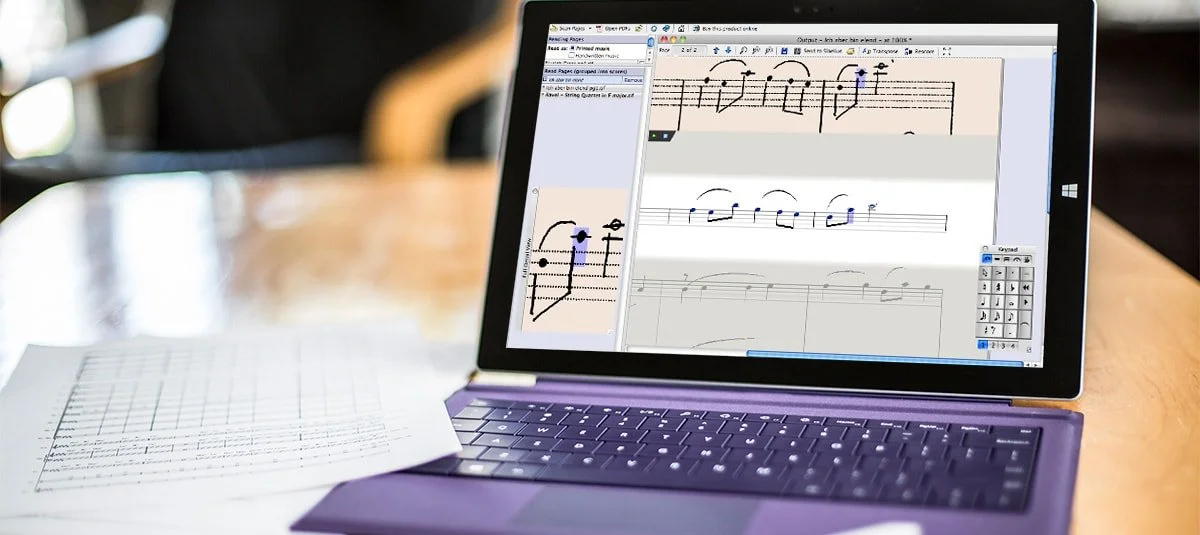Getting Your Music Off the Page
One of the most frequently asked questions that I have been asked by teachers and graduate students over the past twenty years is how to get existing printed sheet music and PDFs into notation software programs for editing, transposing, assessment, and distribution to students. I have always responded as follows: you have four options:
Manually type it in to your favorite notation software program;
Have a student manually type it in to your favorite notation software program;
Buy a digital version of the music on one of the many digital sheet music platforms;
Scan the music into your favorite notation software program but be prepared to do some editing.
When I have told teachers and graduate students these options in the past, their usual response back to me is “So there’s no easy way to do it” and up until recently, I’ve agreed with them. Most music educators have some level of expertise with notation software. It has arguably been around the longest, and many pre-service music education programs that do offer some type of music technology in their curriculum stress the need to learn notation software to create materials for instruction. Starting a score from scratch, even with expert level knowledge, can be a daunting task and more importantly, time consuming – something most music educators don’t have enough of.
To address this need in the market, most notation software programs have added alternative methods for score importing including importing a MIDI file; importing a Music XML file; directly importing a PDF file; and offering optional scanning or optical music recognition (OMR) software. Each of these methods has its inherent pros and cons:
Successfully converting MIDI files to a digital notation file depends entirely on how the creator of the MIDI file created it. For example, if they used a digital audio workstation (DAW) and performed in each track, the rhythmic errors that you’ll see when the notation program renders the MIDI file will usually be filled with extremely complicated rhythms, making it more time consuming to correct those errors than to start the score from scratch. If the creator used a notation program to input the music and then exported a MIDI from there, you’ll usually have much better results. To find MIDI versions of a song or composition, you can simply Google the title of the work and add .mid to your search terms to find numerous versions. Please bear in mind that this often leads to serious copyright issues (see below) when the song or composition being searched for is protected by copyright.
The Music XML file format was created back in 2004 to be a universal way to share notation files between different notation programs. If you have ever tried to export a Music XML file from one program and import it into another, odds are you have probably run into some formatting issues or had to use a plugin software program like Dolet to be successful. There are four versions of MusicXML (the most current version, 4.0, was released in June of 2021) and you might experience some issues when importing a different version into the most up to date version of your notation program. With the advent of online notation programs such as Noteflight and Flat, importing Music XML files has become much easier and I almost never encounter any issues when using Music XML files when teaching my graduate courses at Teachers College Columbia University.
More than a decade ago, Sibelius added a very cool feature through their companion software program PhotoScore that allows user to open a PDF directly into their notation editor. PhotoScore is an OMR program that has a free and pro version. The free version (PhotoScore Lite) is certainly usable but doesn’t recognize lots of important marks of edition and complex rhythms. The professional version (PhotoScore Ultimate) yields much better results. Finale also has a way to import PDFs into their notation editor through their companion scanning software called SmartScore. Like PhotoScore, SmartScore has a “lite” version and pro version. Both import PDFs and yield similar results to PhotoScore. The latest pro notation software program, Dorico, also allows PDF import through their scanning software partner, ScanScore. More recently, a free notation program called MuseScore added a direct PDF import function that works pretty well but sends you to a beta site where you need to download the converted file. The only issue with this workflow is that the import often fails without any stated reason. Like MIDI files, PDF imports of copyright protected music is very problematic for music educators (see below).
As mentioned above, the fastest way to get printed sheet music into the digital format is through scanning (OMR) software. The three biggest locally installed product players in the space are PhotoScore, SmartScore, and ScanScore. There are a slew of iOS and Android apps that have also come along, including NotateMe, PlayScore and iSeeScore. These apps are all pretty good and have both free and paid versions, but in my humble opinion, the pro level locally installed programs are much more accurate.
The most recent entry in the OMR market is an incredible product called Newzik which up until recently, focused on digital sheet music distribution for professional orchestras and musicians. I am personally very exited about this product offering, so much so that I recently partnered with them through the company I founded and run, MusicFirst. With their recent foray into the web-based software space, Newzik’s has a brand new OMR offering called LiveScore that allows users to convert any PDF sheet music into a digitally interactive sheet music file that you can do then do the following with:
Play Your PDFs – using the LiveScore function, Newzik automatically converts your PDF to a playable MusicXML file that can be played by teachers and students. This is truly an incredible feature.
Add Media Files – once you have uploaded a PDF of sheet music you can then find and embed any YouTube video, MIDI or audio file so that students can hear the sheet music that they are viewing. Best part? The students can then change the tempo of playback for more effective practicing.
Integrated Audio Recorder and Multi-track Mixer give your students all the tools they need to record themselves as they practice. You can then listen to their recordings and give them feedback. A great pedagogical use of the multi-track mixer is that students can mute their parts while they play along with the recording.
Organize Your Library – Newzik allows you Gather multiple parts or documents in a single piece, create custom lists of pieces for your ensembles, sort your exercises, and quickly find any piece in your library with the global search tool. Your digital score library is stored in the cloud, rather than storing them in random folders on your computer.
Double Page Display – it may not sound like a big deal, but it is when you experience it! Rather than viewing one page at a time and scrolling, Newzik allows you to view two pages at once, and with automatic page turns it makes it much easier to practice and perform.
Distribution & Collaboration – you can instantly share notation files and rehearsal markings with your students.
Comments - Let your students know precisely how they should perform an exercise or provide feedback by adding comments to students' scores remotely. Highlight specific passages, add links to external resources for guidance, and use different colors to organize information.
Copyright Considerations & Resources
As stated a few times above, copyright infringement is really easy using any of these technologies. So what can and can’t you do from a legal standpoint? It’s pretty simple. Just like a photocopier, PDF conversion and scanning software should not be used to make copies of copyright protected works for distribution to students. Even though many teachers use these technologies all the time to do this very thing, that doesn’t make it legal. It is considered a Fair Use to scan or convert PDF copies of copyright protected sheet music for personal use – it is the distribution that isn’t. So why tell you about all of these fabulous technologies for getting your sheet music off the page and into the digital format? Because there is SO much public domain music sheet music available online that it IS legal to use them with.
My personal favorite websites to find sheet music in the public domain include:
BandMusicPDF.org – this is a fabulous collection of marches and works for concert band, including the recently public domain titles from composer Ralph Vaughn Williams, Folk Song Suite and Sea Songs, and all of the marches composed by John Philip Sousa.
Choral Public Domain Library (cpdl.org) – this is by far the biggest collection of public domain choral music on the internet, with almost 40,000 scores available. This site includes multiple file formats, including PDF, MIDI, audio, and proprietary notation file formats.
Petrucci Music Library (IMSLP.org) – this is the largest collection of PDF music on the internet, with over 191,000 works. Again, you simply search for the composer or work and choose from a variety of file formats for download and then conversion in your favorite notation program. A truly extraordinary resource for all music educators.
Public Domain Information Project (PDInfo.com) – this is a wonderful resource for finding out whether a musical composition is in the public domain or not. Highly recommended.
Hopefully this post has provided you with some clear information on how you can get your printed sheet music into the digital domain. As you can see, there are plenty of options out there. My strongest advice is to check as many of them out for yourselves before figuring out the best option for you. We all work differently and that’s a good thing. Some of the solutions might be totally wrong for your use case, and some might be perfect. Whichever way you choose to make it happen, always bear in mind that the goal should be finding the best way to get your students as excited as possible about music.