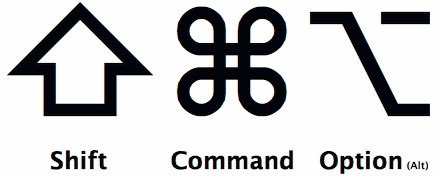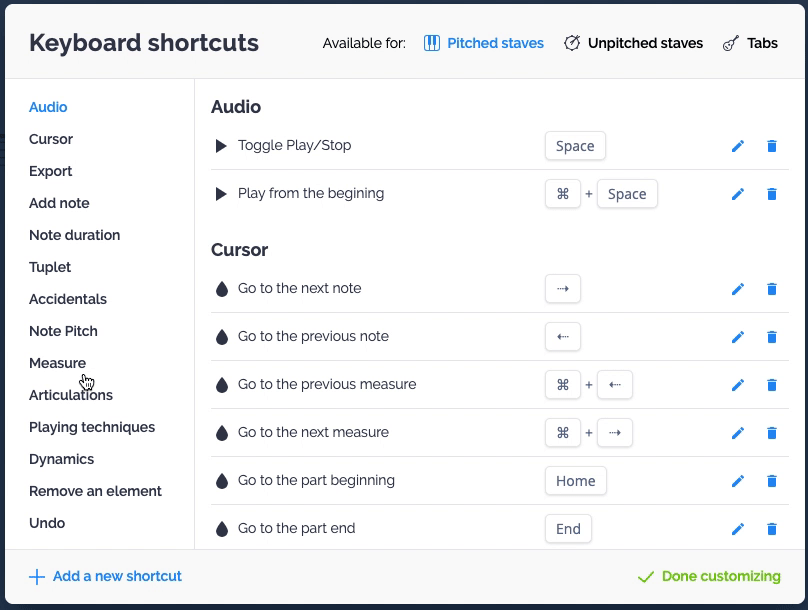Tip: Keyboard Shortcuts are your friend!
Whenever I teach people how to use ANY software program, I always try to start from the very beginning with using keyboard shortcuts. Many keyboard shortcuts are universal across various types of software. Some software titles even let you customize your own keyboard shortcuts. Knowing even a handful of them can make your experience using the software much easier and faster once you learn them and use them. The purpose of this post is to help you learn these keyboard shortcuts and how to find them.
Almost everyone learns the basic shortcuts that work in almost every software program.
Cut - Command X on a Mac, Control X on a PC
Copy - Command C on a Mac, Control C on a PC
Paste - Command V on a Mac, Control V on a PC
These basic shortcuts show one common anomaly - why on Earth in Paste Command V on a Mac, Control V on a PC? Well, the P was already taken. That’s the keyboard shortcut for print. You’ll find that a lot of shortcuts may not make sense - but they are very useful so it’s a great investment of time to learn them. Keyboard shortcuts utilize lots of different key combinations. Sometimes it’s just a letter, sometimes it is combined with Command, Option, Shift or Control. The abbreviations for these keys look like this:
Mac Keyboard Shortcuts
These same shortcuts work on most music software. For example, in a program like Soundtrap for Education, Cut, Copy & Paste shortcuts are in the Edit menu, as well as many others.
You should also know that the simple act of clicking has some shortcuts underneath as well. For example, Shift clicking is what I can parenthetical clicking - basically if you click a the start of a melody and Shift click at the end of it, you highlight everything between. Command (or Control) clicking will highlight anything you click on. For example., you can use Command clicking to select every other note so that you can articulations in notation software. There are also functions for Option clicking as well as combining Command and Shift. It get’s pretty deep.
So how do you know what the keyboard shortcut is for these types of functions? If you look on the image above, you’ll see the function listed on the left side of the menu, and then on the right, there is what looks hieroglyphics. Those are the keyboard shortcuts related to that function. For example, the Mute function shortcut is Command M on a Mac, Control M on a PC. One of the most popular functions in music software is the Undo function - Command Z on a Mac, Control Z on a PC. Not all functions have shortcuts. Again, on the image above you’l see that functions like Merge Regions does not have a shortcut.
Many software programs allow you to customize your keyboard shortcuts. For example, Flat for Education has an easy to use keyboard shortcut customizer (see below). The Help sections for most software programs also point out where these keyboard shortcuts live. Programs like Noteflight Learn highlight the functions that you search for, as well as the corresponding keyboard shortcut.
People who don’t use keyboard shortcuts often get mired down trying to find the specific function within the menu system of the software. This can often be very time consuming, especially if you’re not sure which menu the function is found in.
So here is my advice - especially if you teach software to your students: start using keyboard shortcuts today and use “shortcut speak” when teaching the software. Shortcut speak? Whenever I teach notation software, I speak fluent shortcut speak. For example, to enter a rhythmic pattern with pitches, I’ll say: Click in your first note, then use left bracket to switch to eighth note, type in the next pitch, click Command Up Arrow to transpose, then click right bracket and the next pitch name. At first this might sound very confusing, but after a few minutes I can see it click in my students heads that this makes things much easier than loading the correct rhythm from the rhythm menu, then finding where to click the note, then moving on to the next note.
If you Google the software you are using and add “keyboard shortcuts” to your search, you will find TONS of support articles and even YouTube videos that provide you with everything you need to know. For example, Noteflight Learn has a handy keyboard shortcut guide. Flat for Education has a terrific guide as well. Soundtrap has something similar too! Happy hunting for these amazing “cheat sheets”.
Keyboard shortcuts are your friend! Learn them!!